- Here we will see how to use Anydesk (a software that allows us to remotely access any of your computers)
First, google Anydesk and then open -> https://anydesk.com
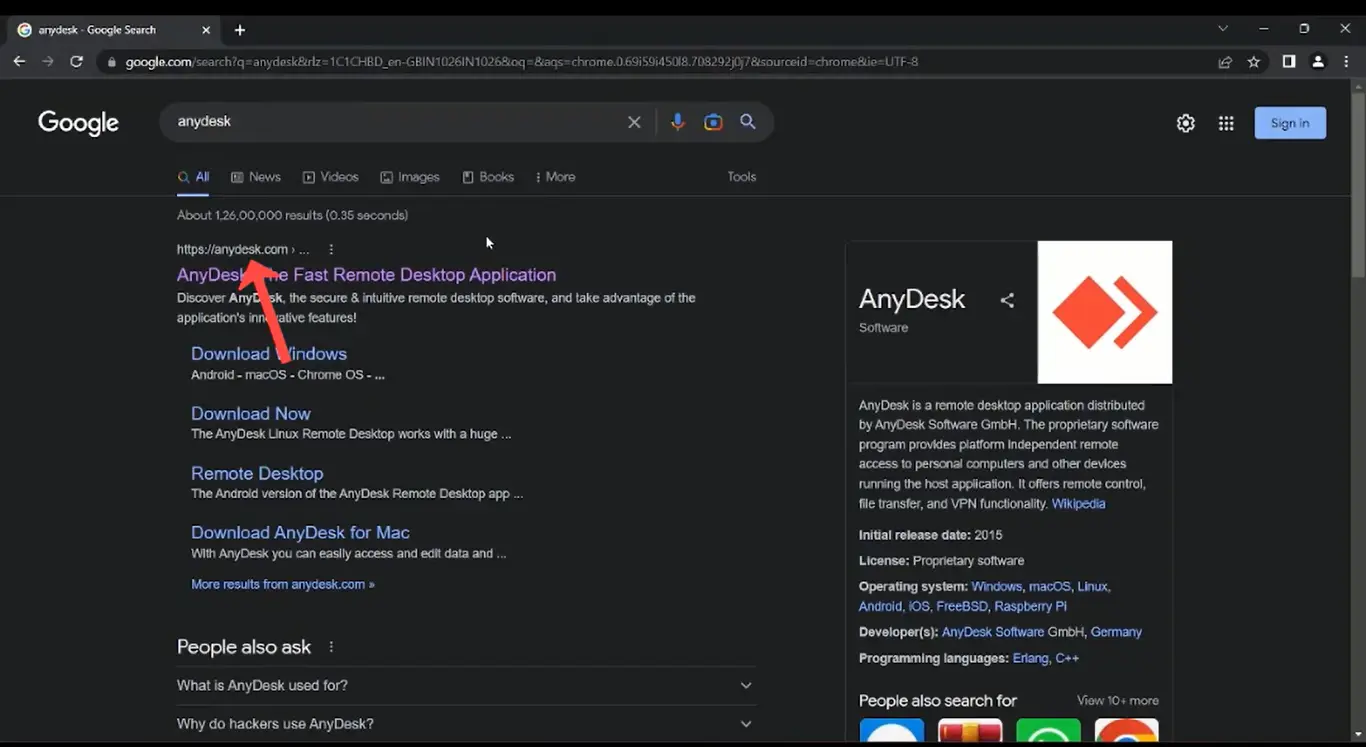
Click on the big, orange 'Download Now' button
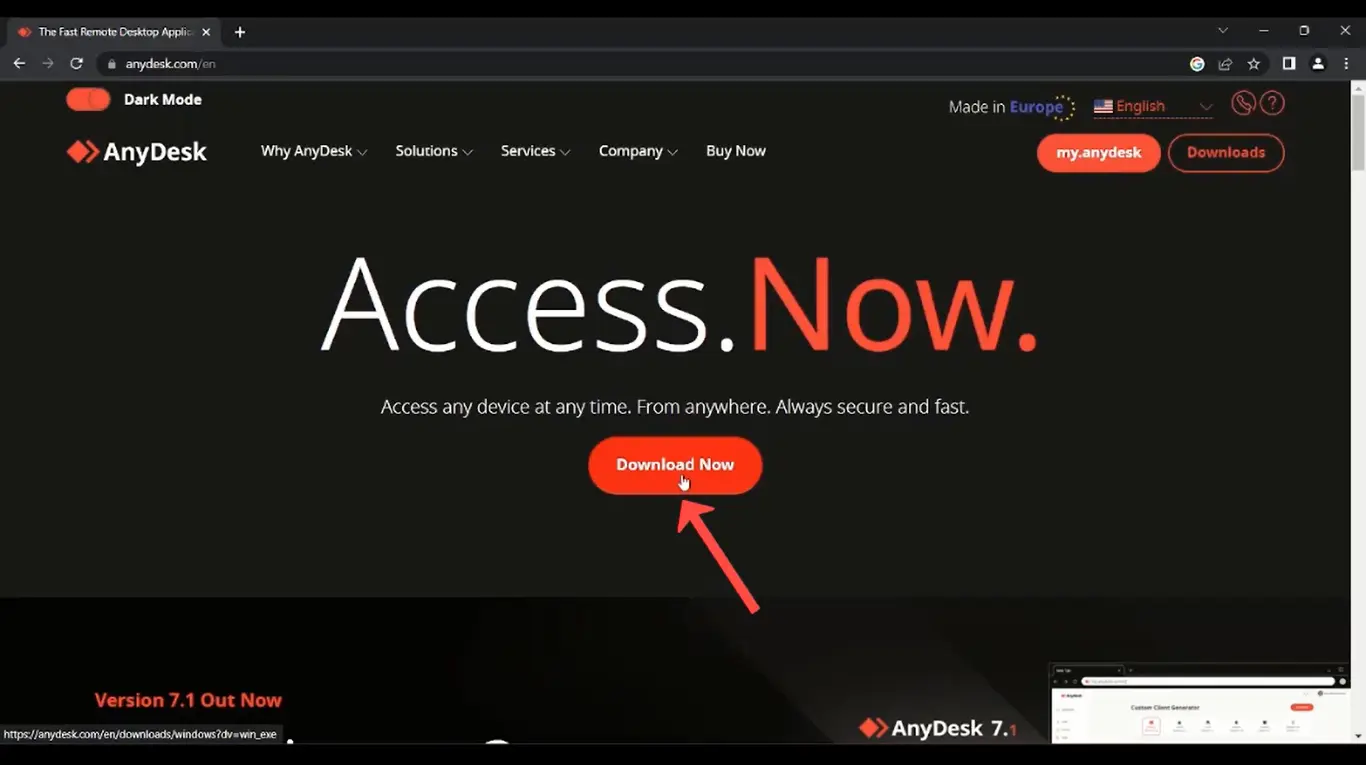
Wait for the setup file to be downloaded

Pressing Ctrl+J will open the list of Downloads
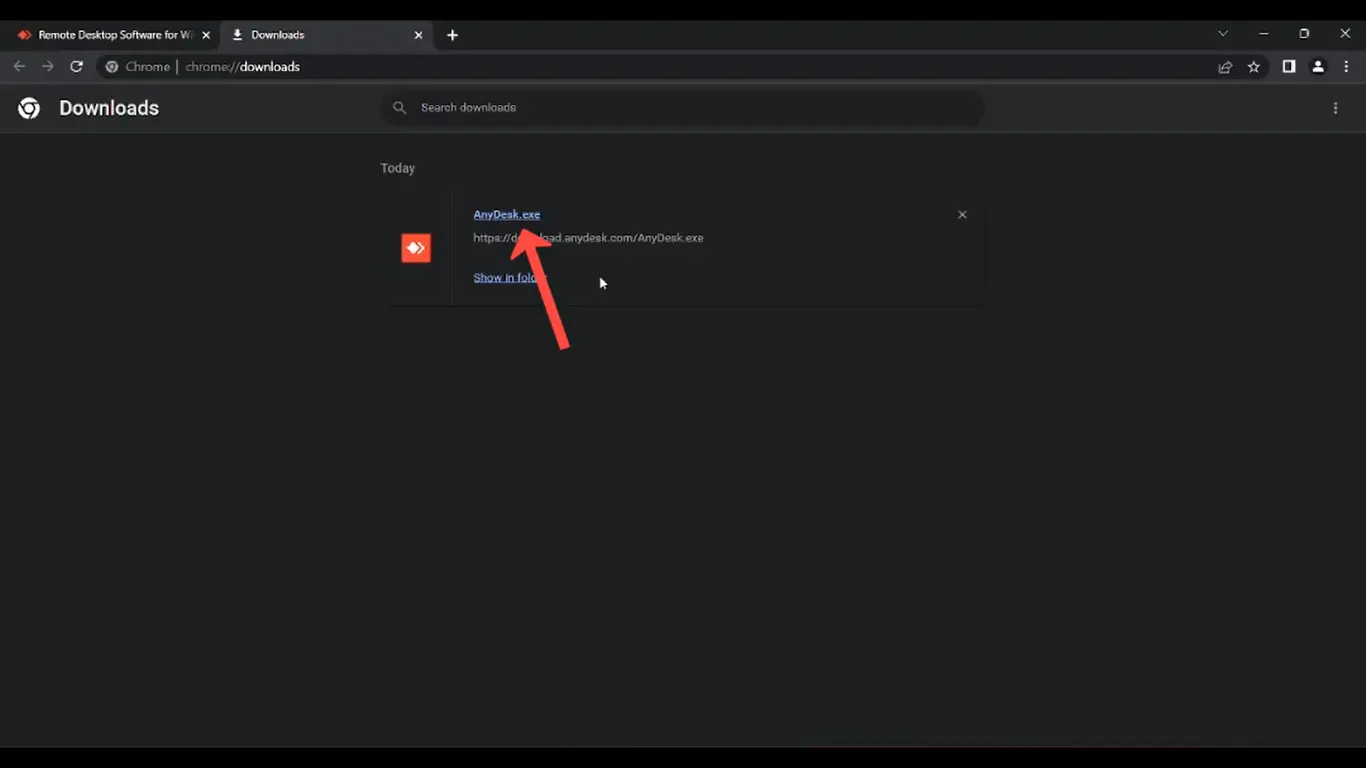
Open that file, and you will see a window like this Click on 'Install AnyDesk on this device.'
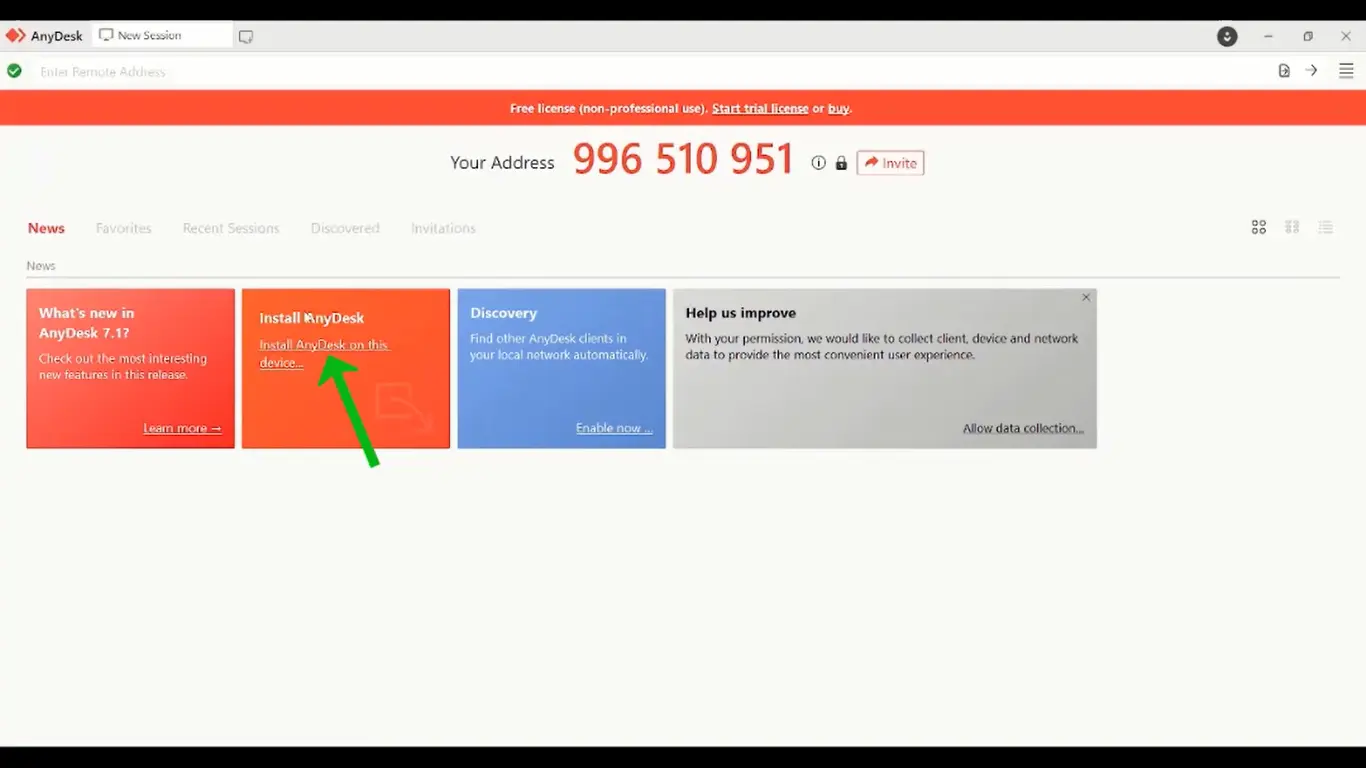
On the next page, Click on Accept & install
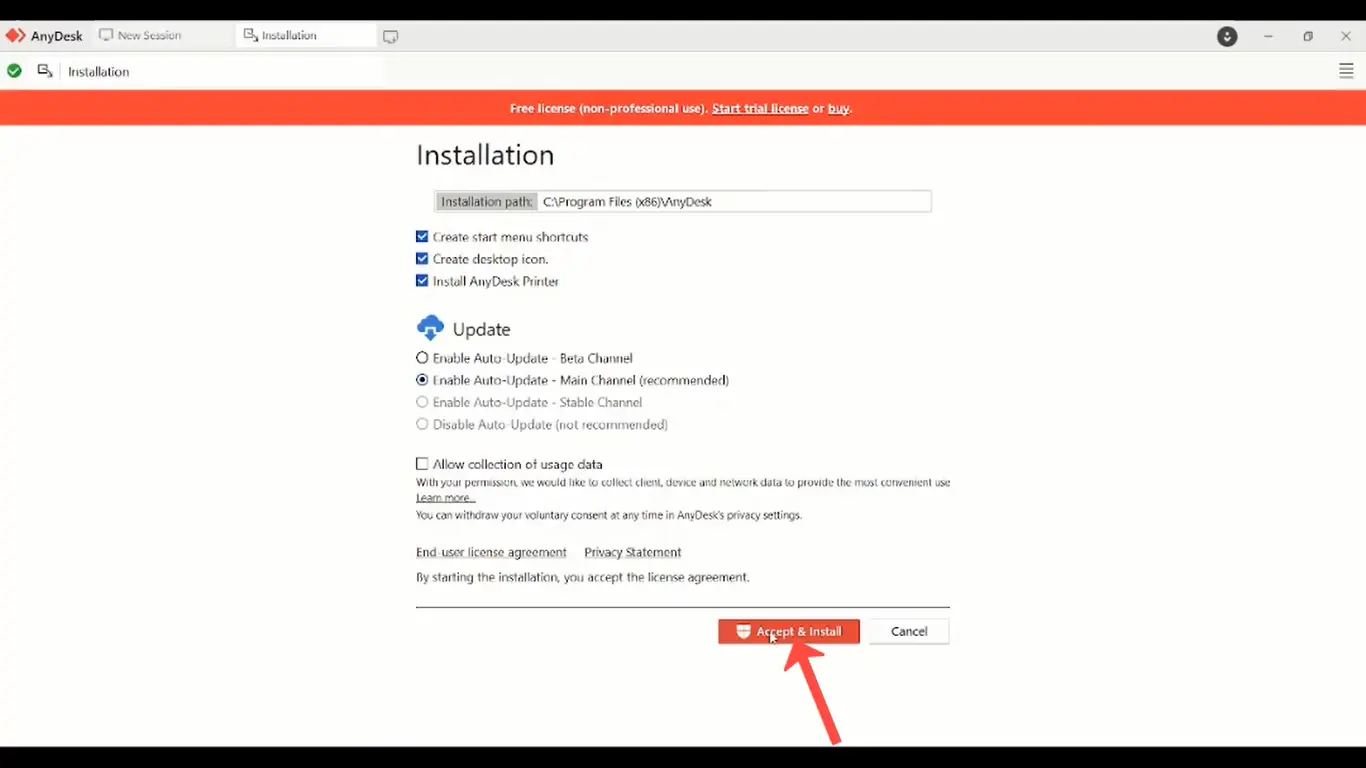
Then click on Yes to allow the software to install

Previous window will close, and another window will open
In this window, there will be 2 tabs opened, as highlighted at the top here
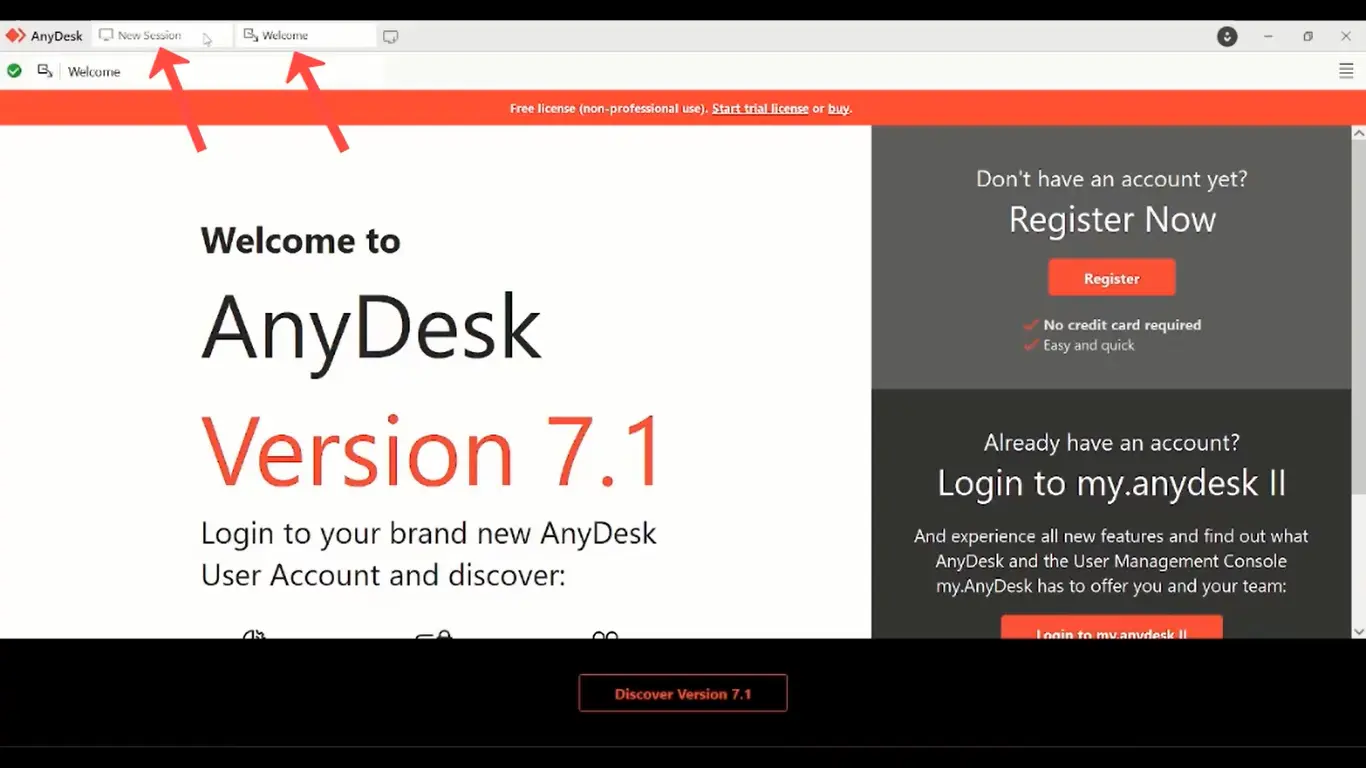
Close the Welcome tab by clicking here
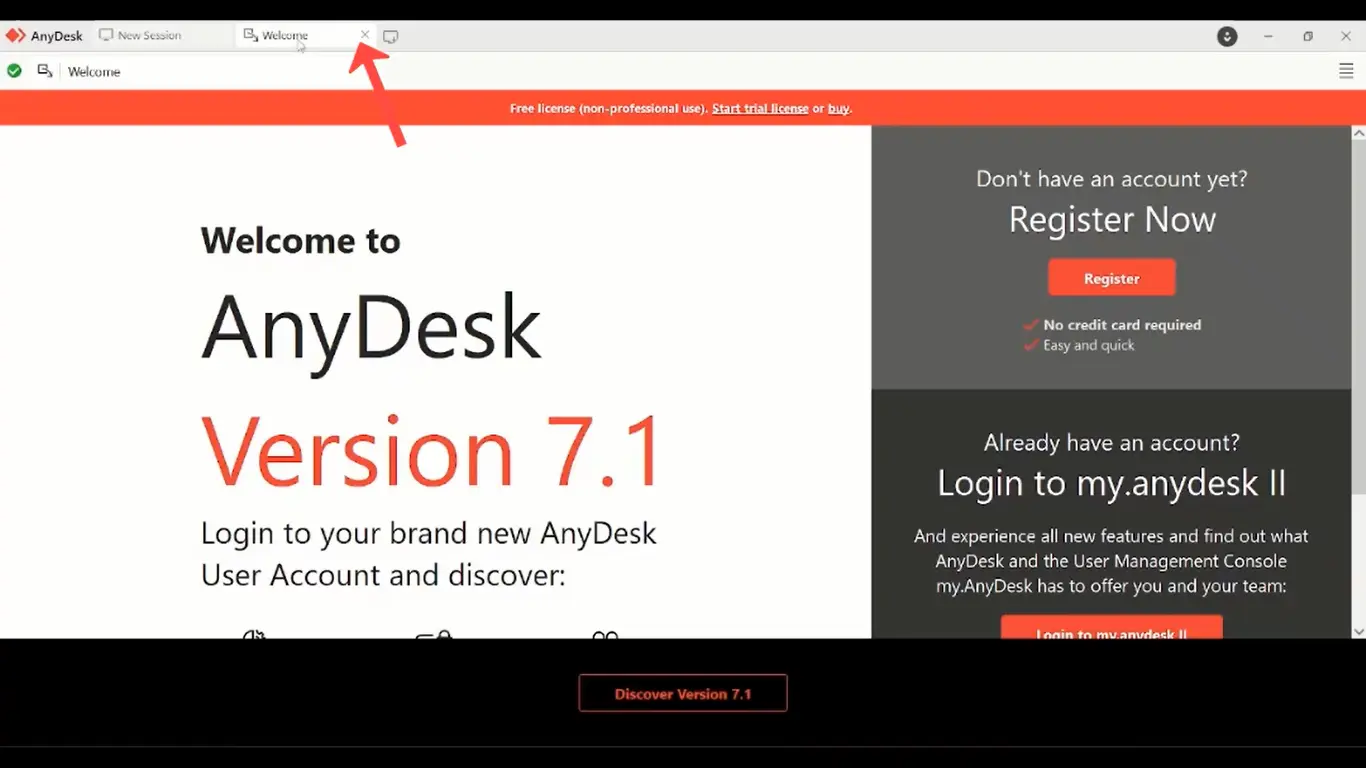
You will see a 9-digit code here in the Anydesk tab
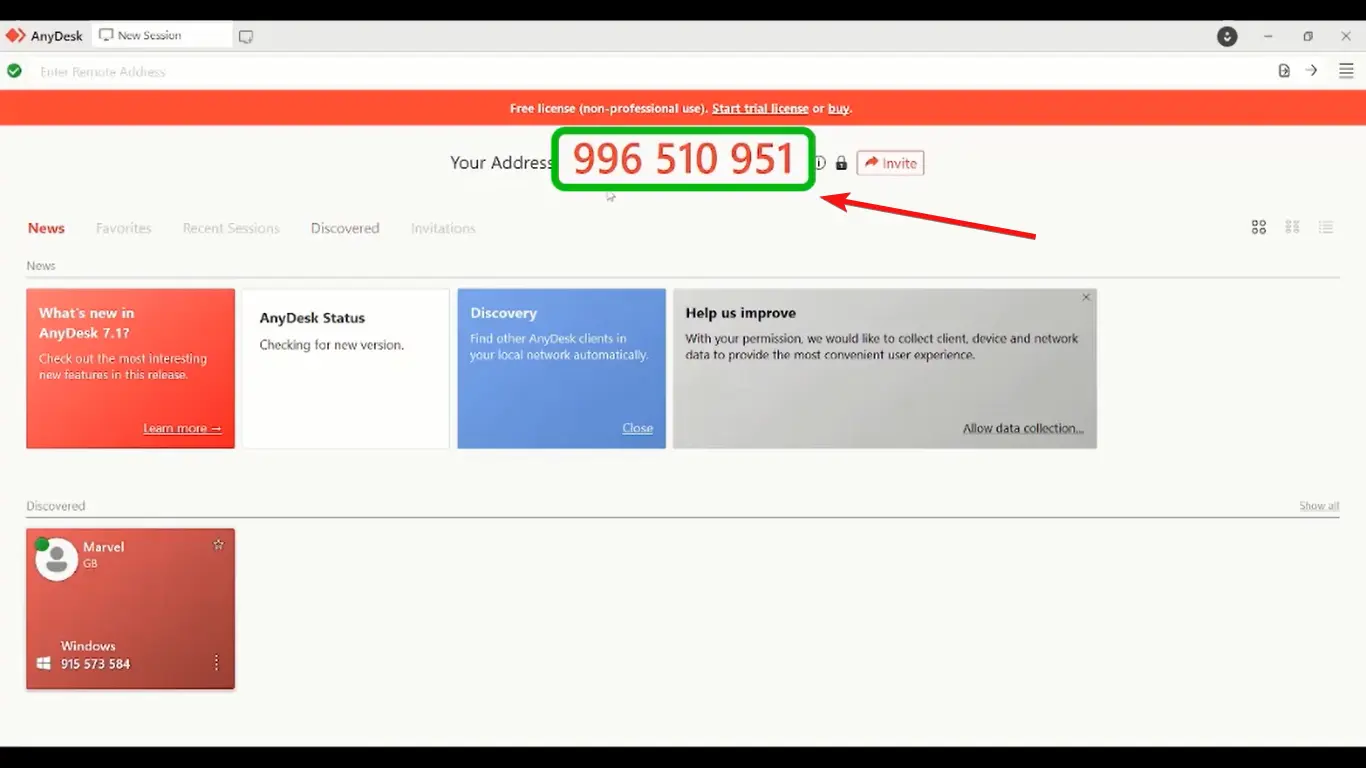
This is your Desk ID; click on it to copy and send it to us via WhatsApp.
Once we get your ID, you will see a smaller window with a green coloured 'Accept' button.
Click it.
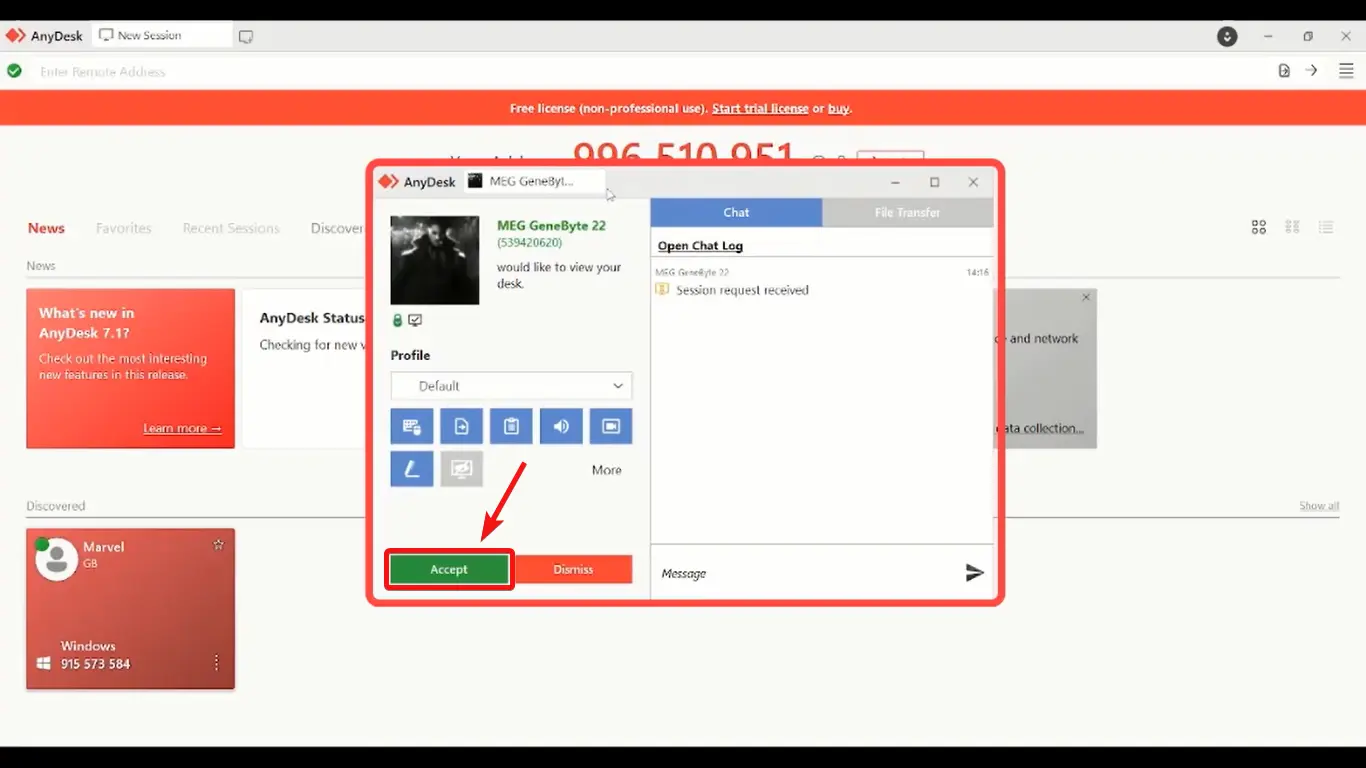
After accepting our request, click on Default, written under Profile
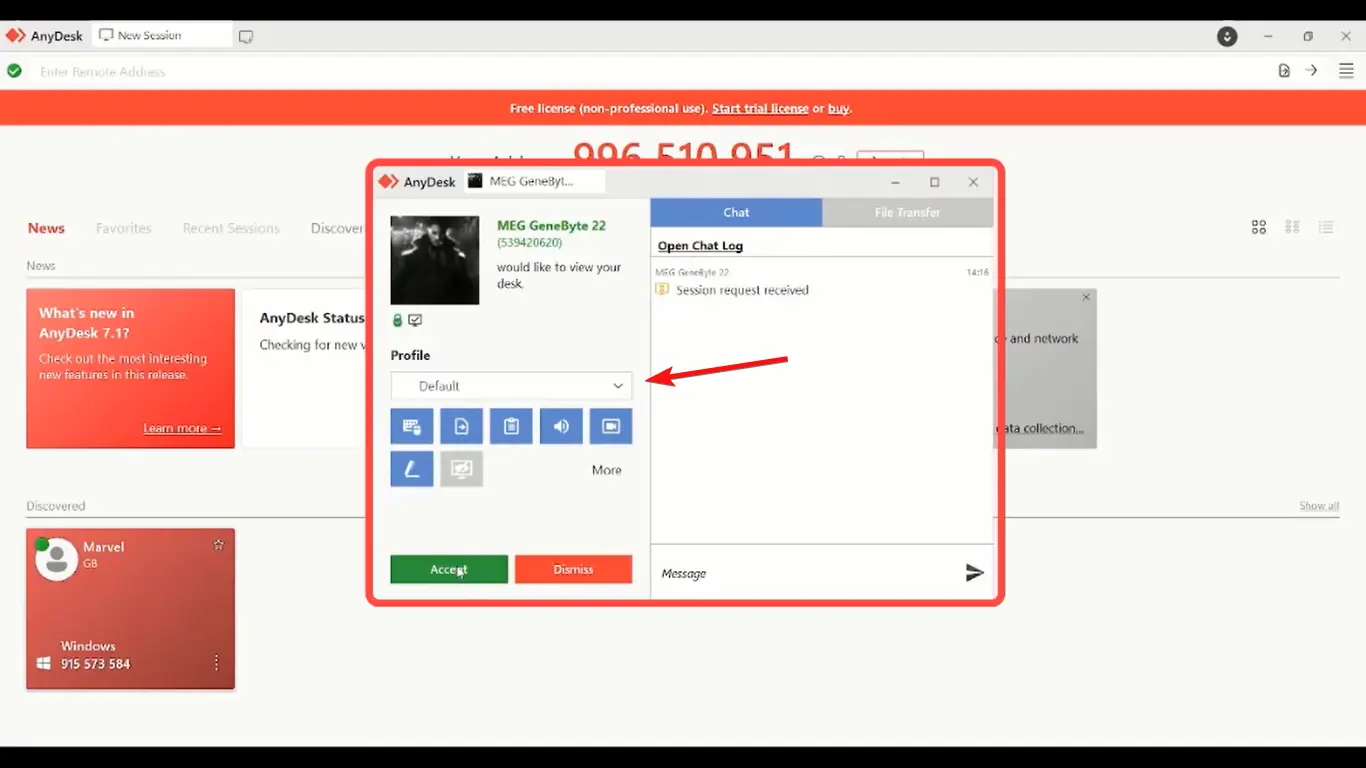
Select 'Full Access' in the drop-down menu.
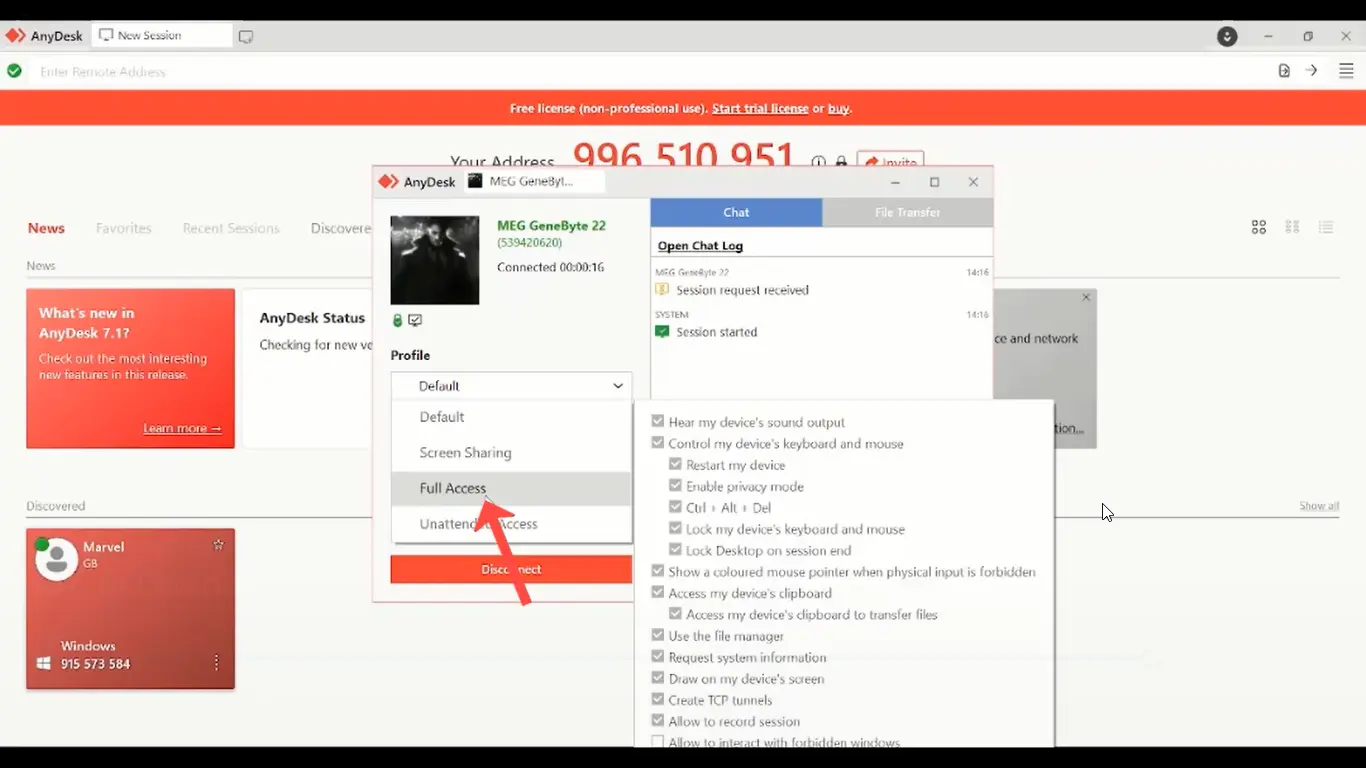
- Now our support team can check the problem with your computer
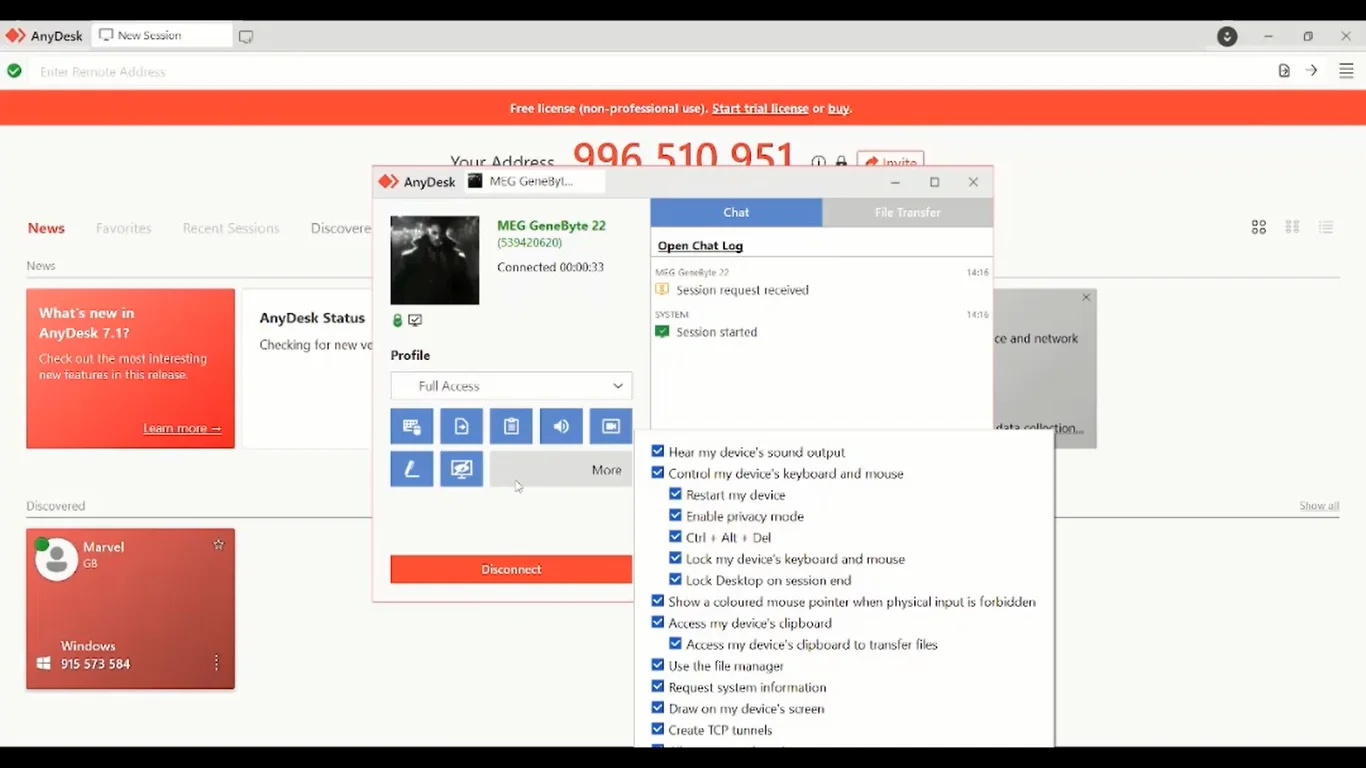
- You will be able to see every action that is being done
- Please do not disconnect the internet or Anydesk; we will close Anydesk once we are done.