Sometimes your portal could look like this, where some initially available features are no longer visible.
Specifically, some index options in the left side, like ‘Home, Practice, and Your Account.’
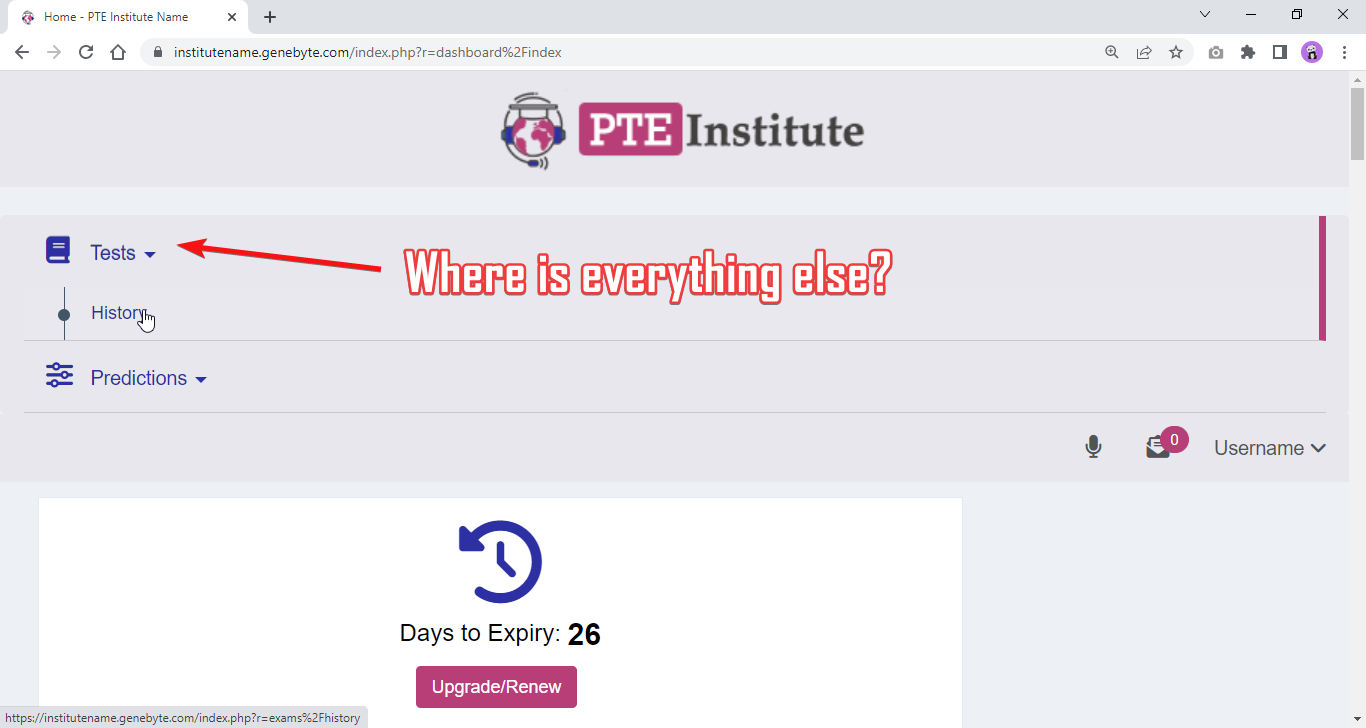
Whereas this is how your dashboard is supposed to look like:
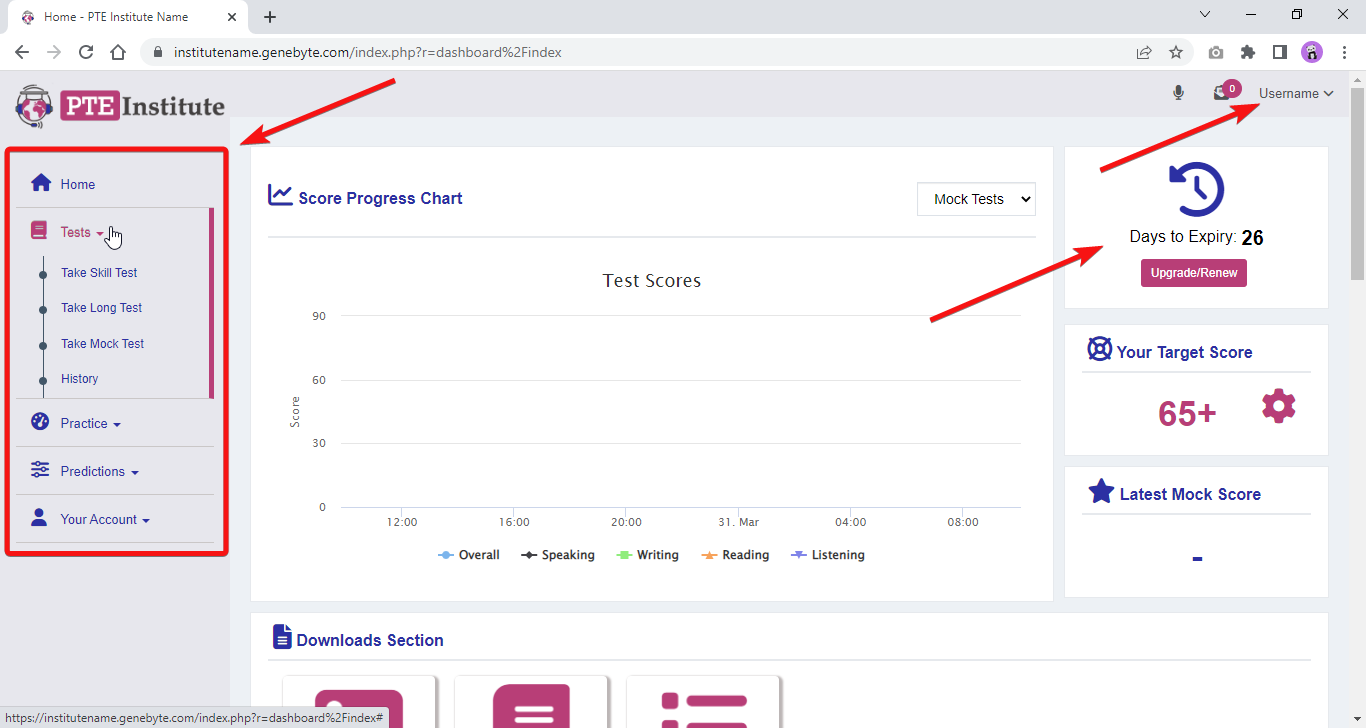
The reason is that your browser’s page zoom value got set to more than 100%.
Worry not because this can be easily solved.
Follow the steps below to reduce the zoom value to the default level or according to your monitor’s size!
Spot the icon with three vertical dots and click on it to see the drop-down menu.
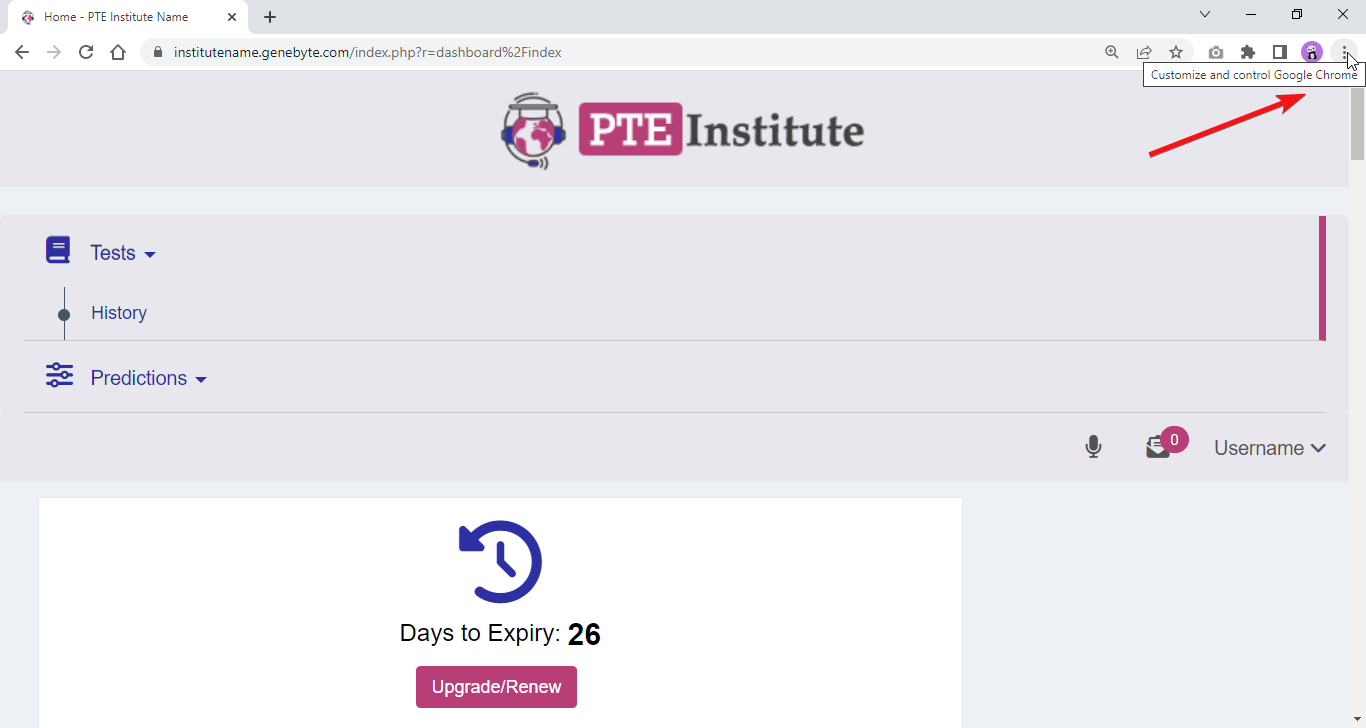
Reduce the zoom value by clicking the button, as shown in the image.
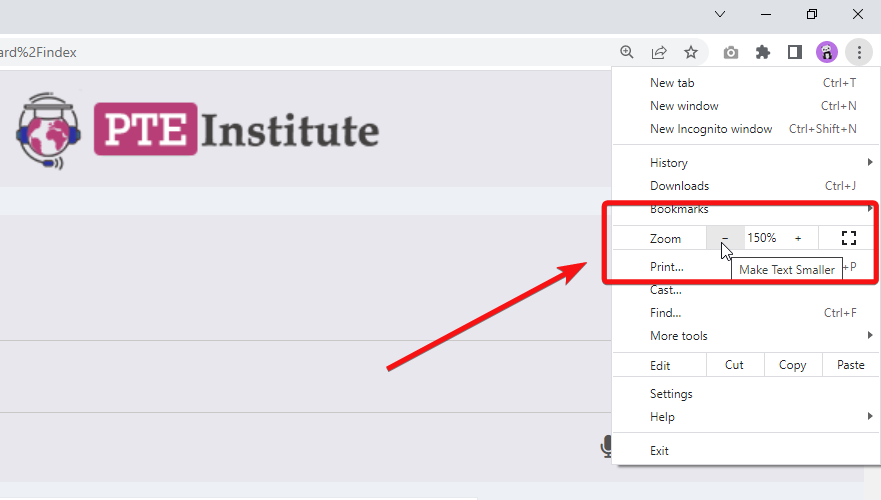
Bring it down to 100% or whatever suits your monitor screen size.
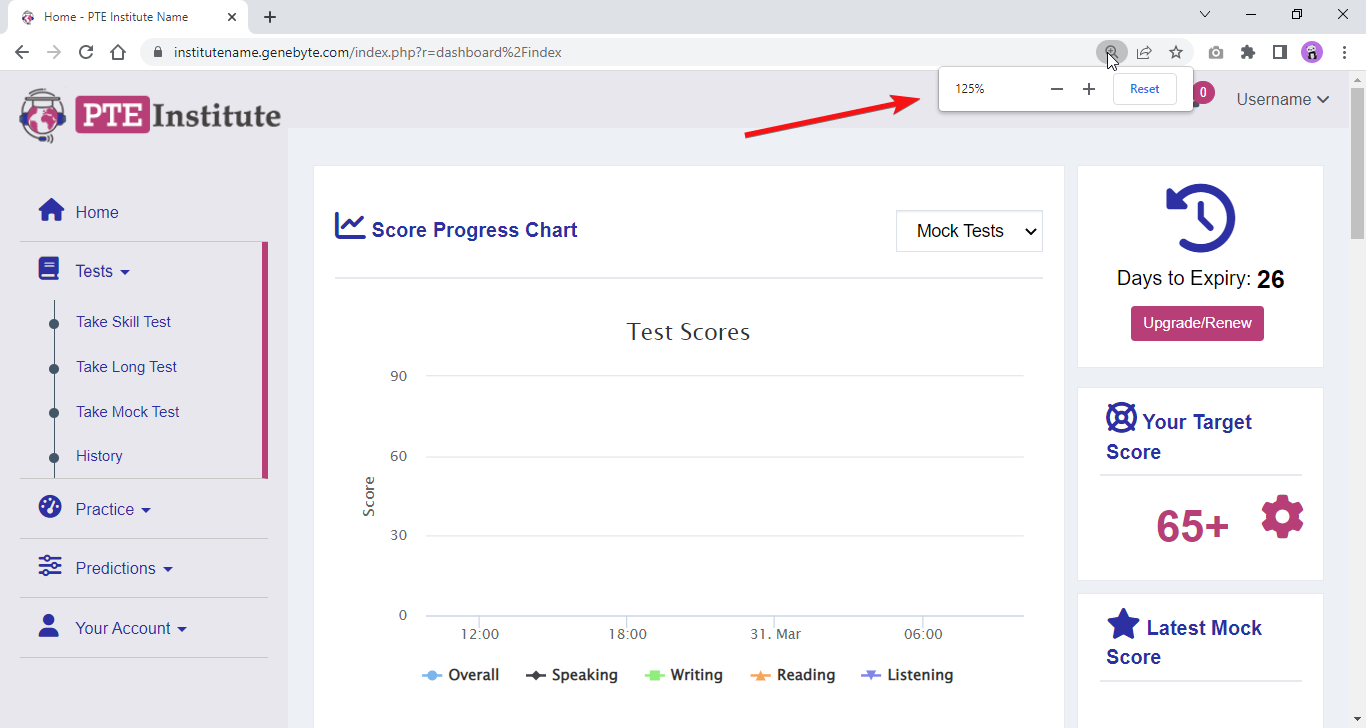
The portal is not designed to work at extreme zoom values. So, if you ever think the portal does not look how it should, zoom the page out, and you will be good to go!