How to update Chrome Browser on your desktop
Open the Chrome browser on your computer.
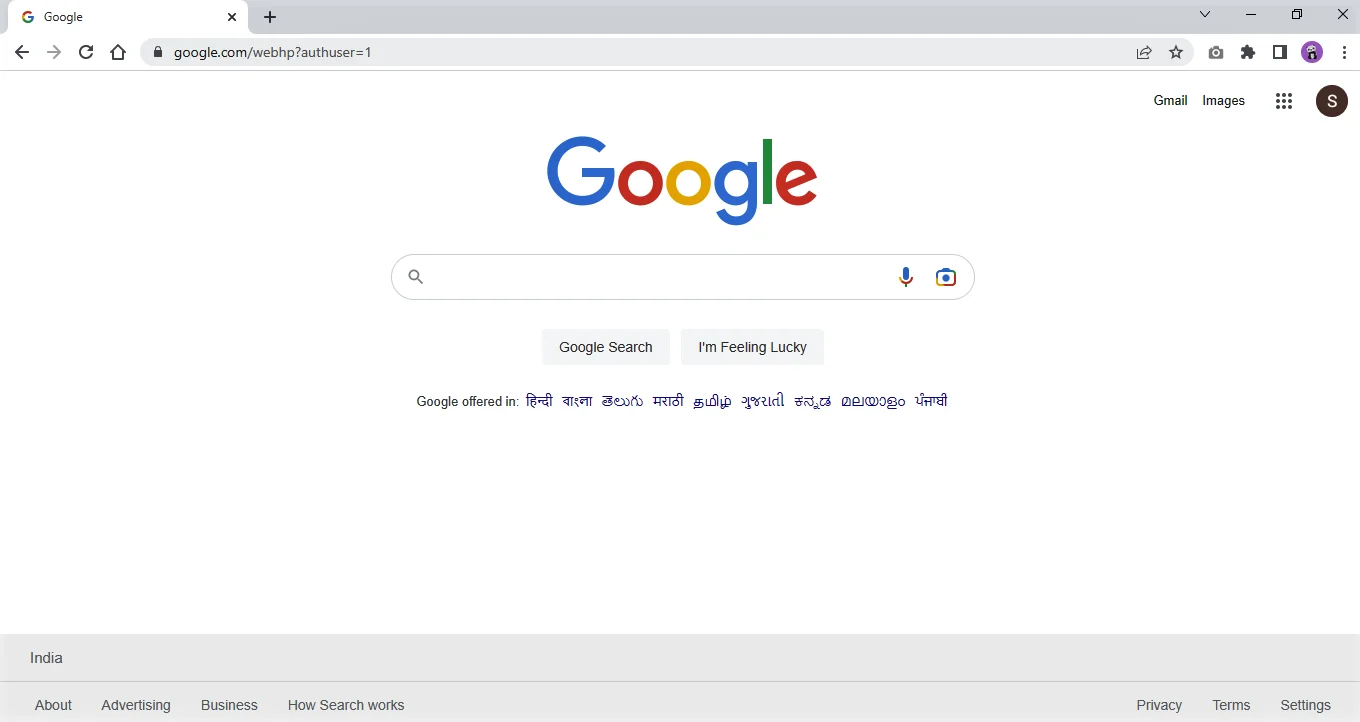
Once it is opened, move your cursor to the top right corner.
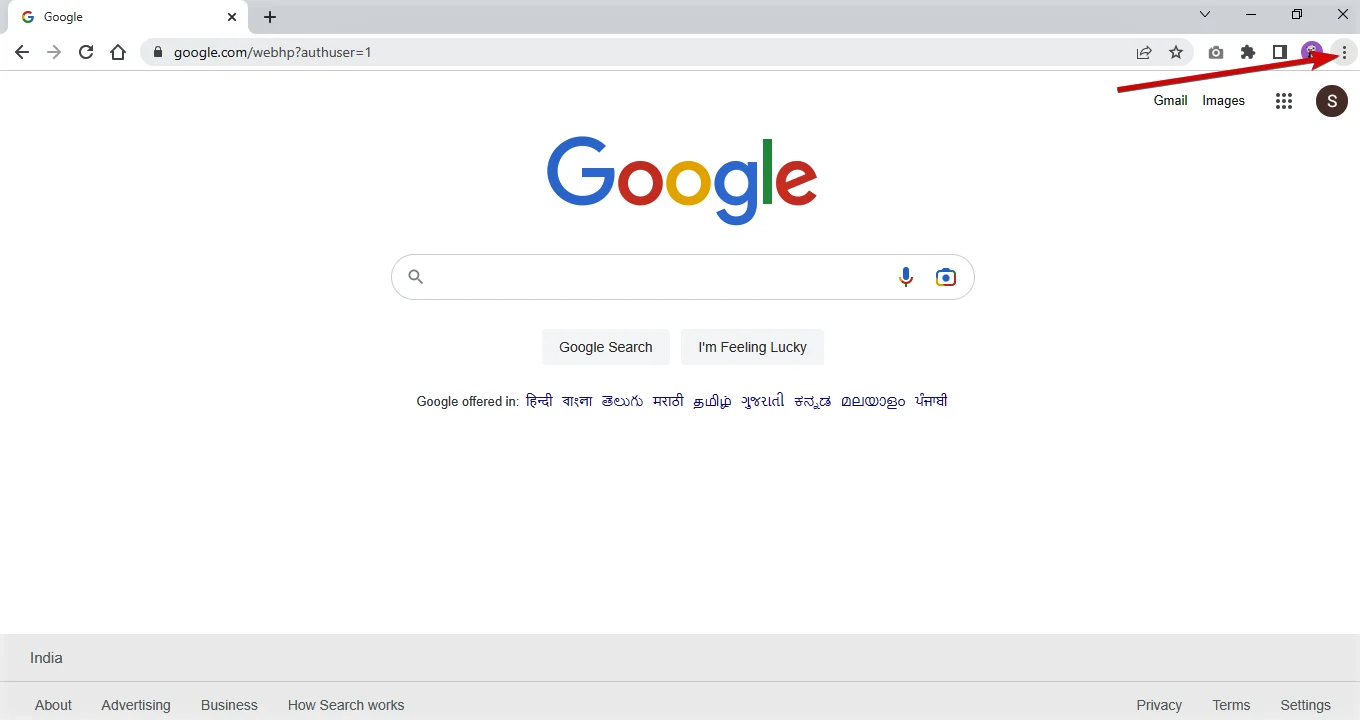
Spot the icon with three vertical dots and click on it to see the drop-down menu.
Find the Settings option and click it to open the settings tab.
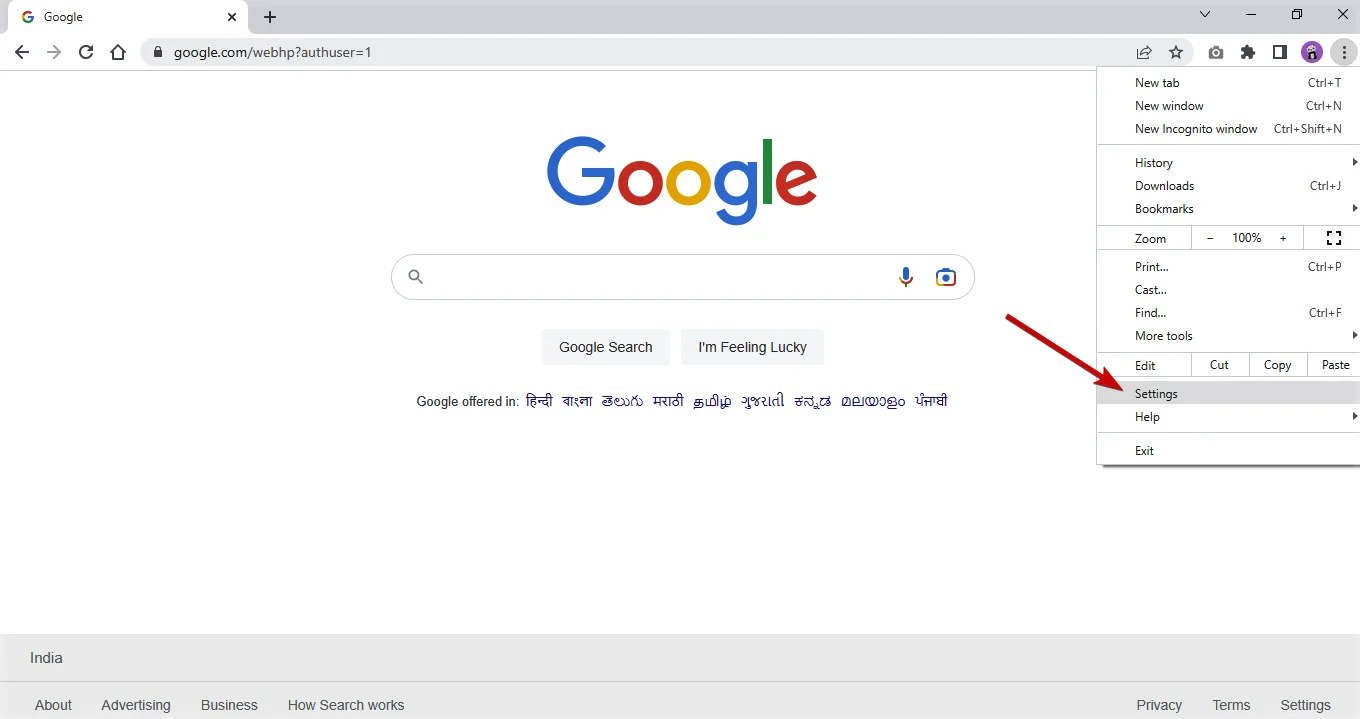
In the bottom left corner of this tab, find the option saying About Chrome, and click it.

A screen, as shown below, will show up.
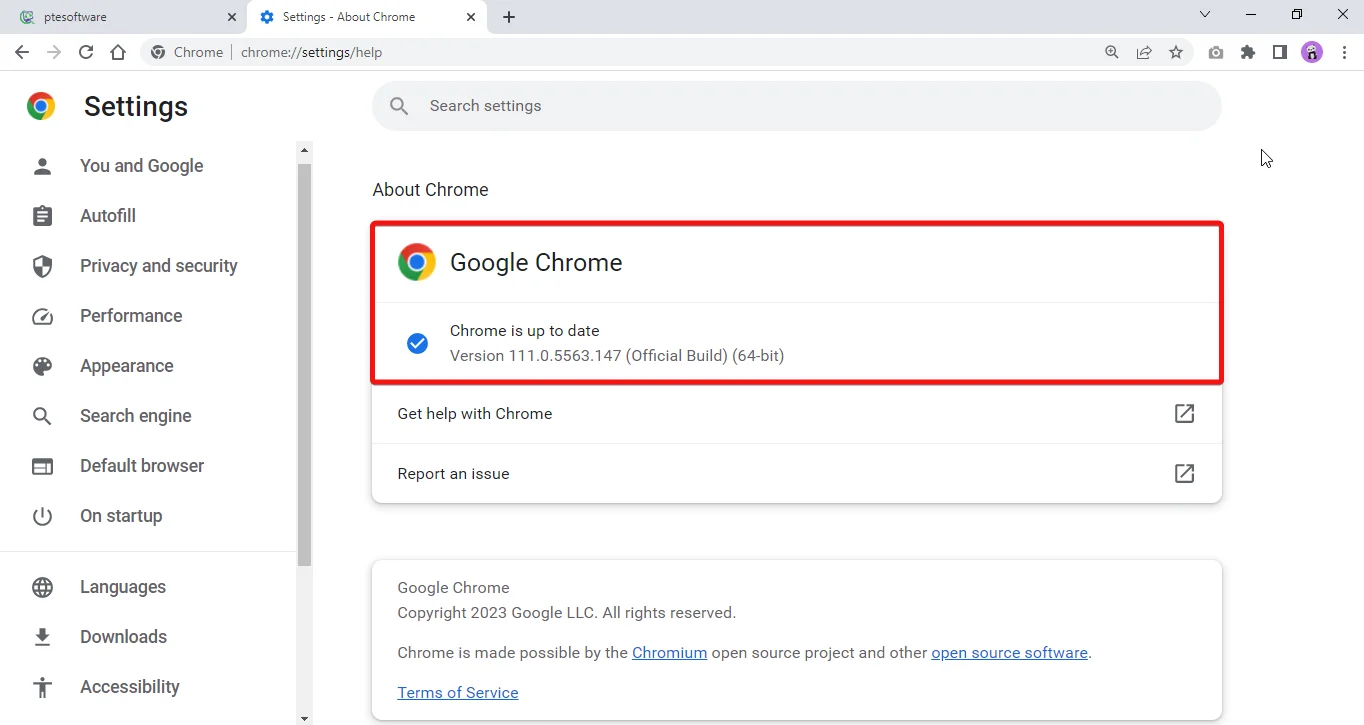
It can have two of the following messages:
Either your browser is up to date.
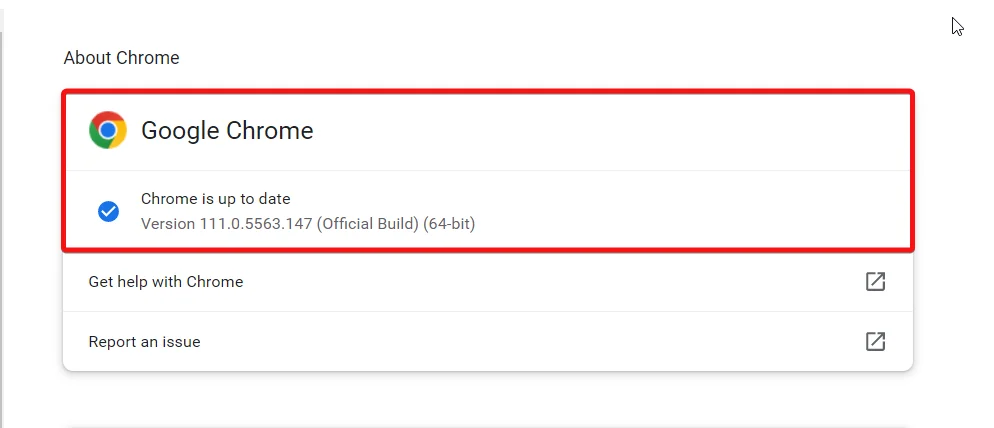
Or it may display some message regarding problem with Windows 7.
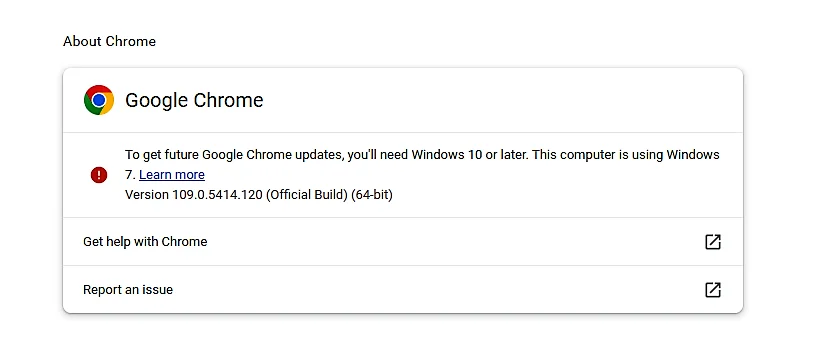
If it is not updated and you are running Windows 10 or a later version of Windows, it will begin to update automatically as shown in the image below.
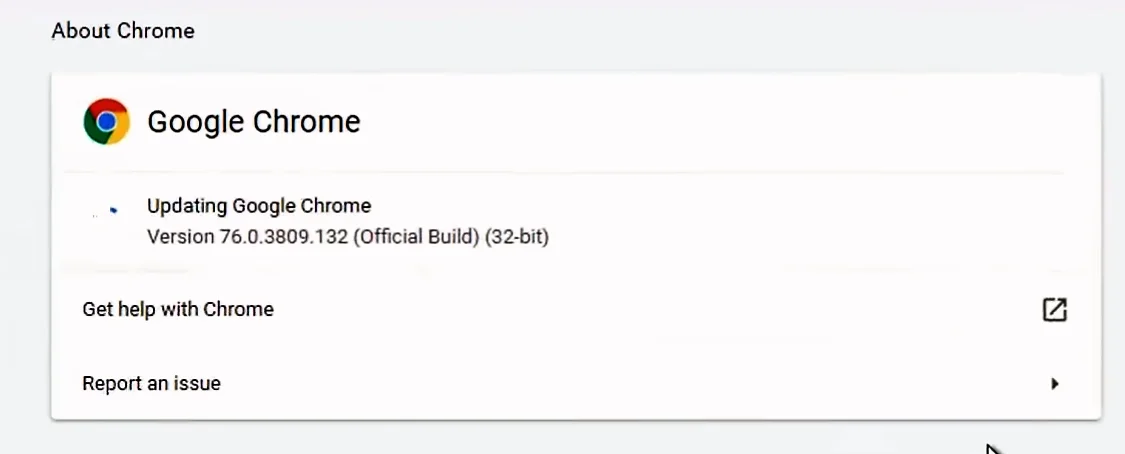
Wait until the Relaunch button is visible. After that, click it, and your browser will restart.
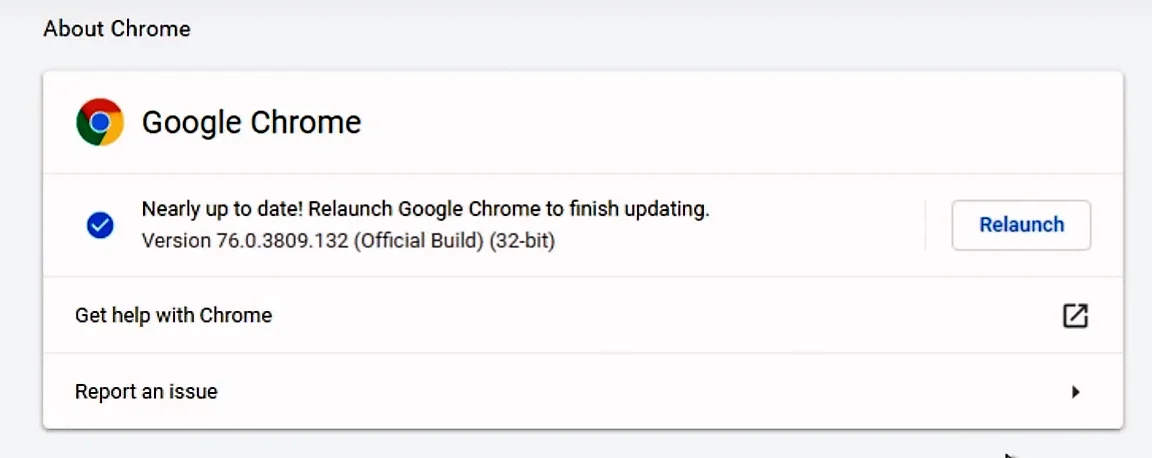
Now your browser is updated and you can use the portal without any issues or worries!