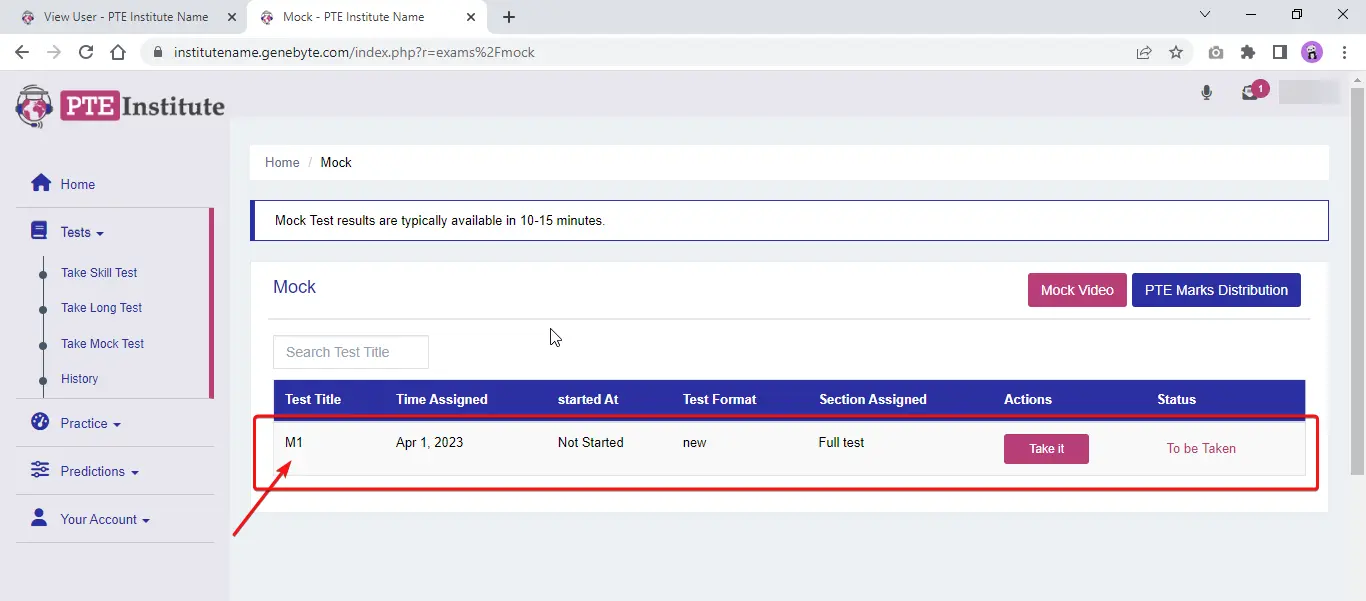The default setting on your portal is: assigning all the tests automatically whenever a new user account is created. If you wish to get that switched to manual assignment, you can contact us for the functionality to be changed.
And in the case you do get it switched on, follow the steps shown below to assign tests to user accounts manually:
Once the setting is switched on for your portal, the user created using the admin panel will not have any tests available.
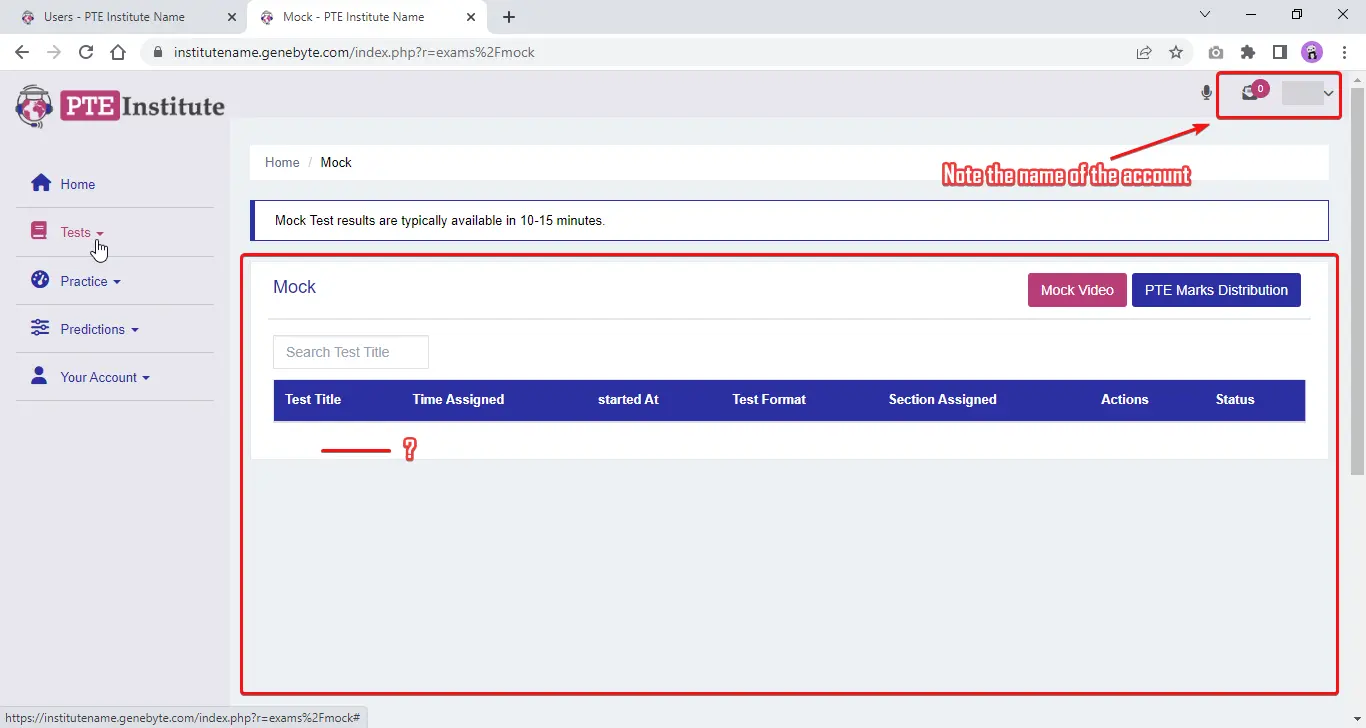
To manually assign tests, click on the username of that account on the Users page of the admin panel, as shown below.
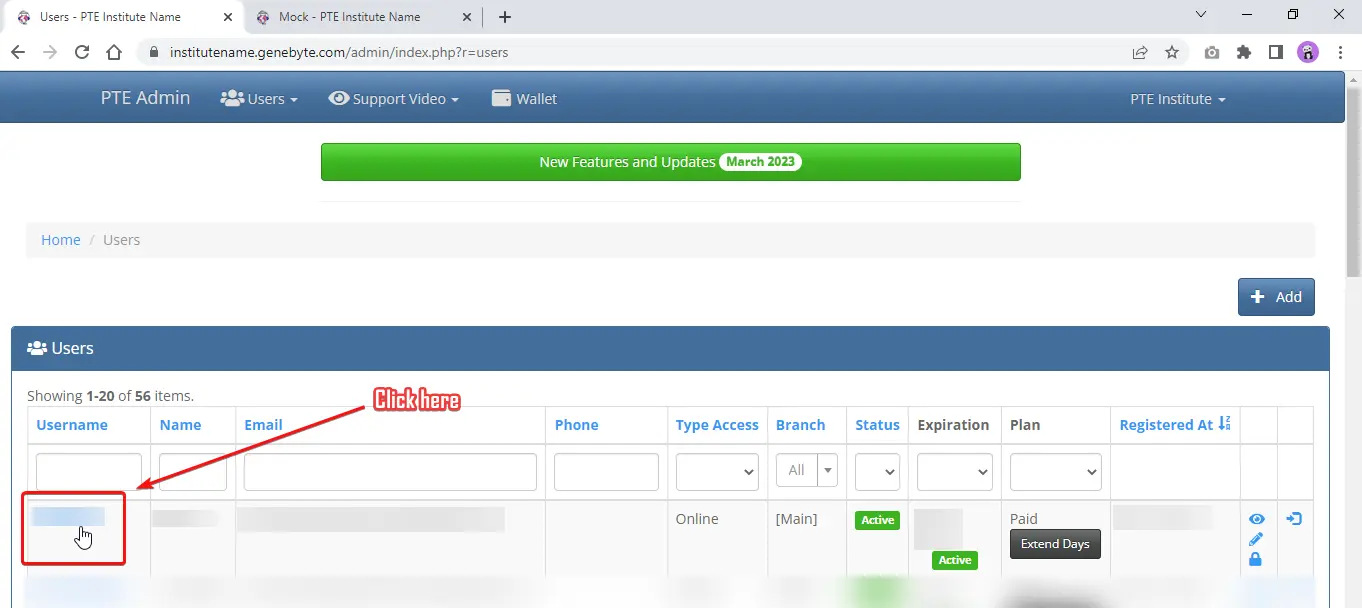
On the user account’s back-end page, find the Add New Mock Assignment option
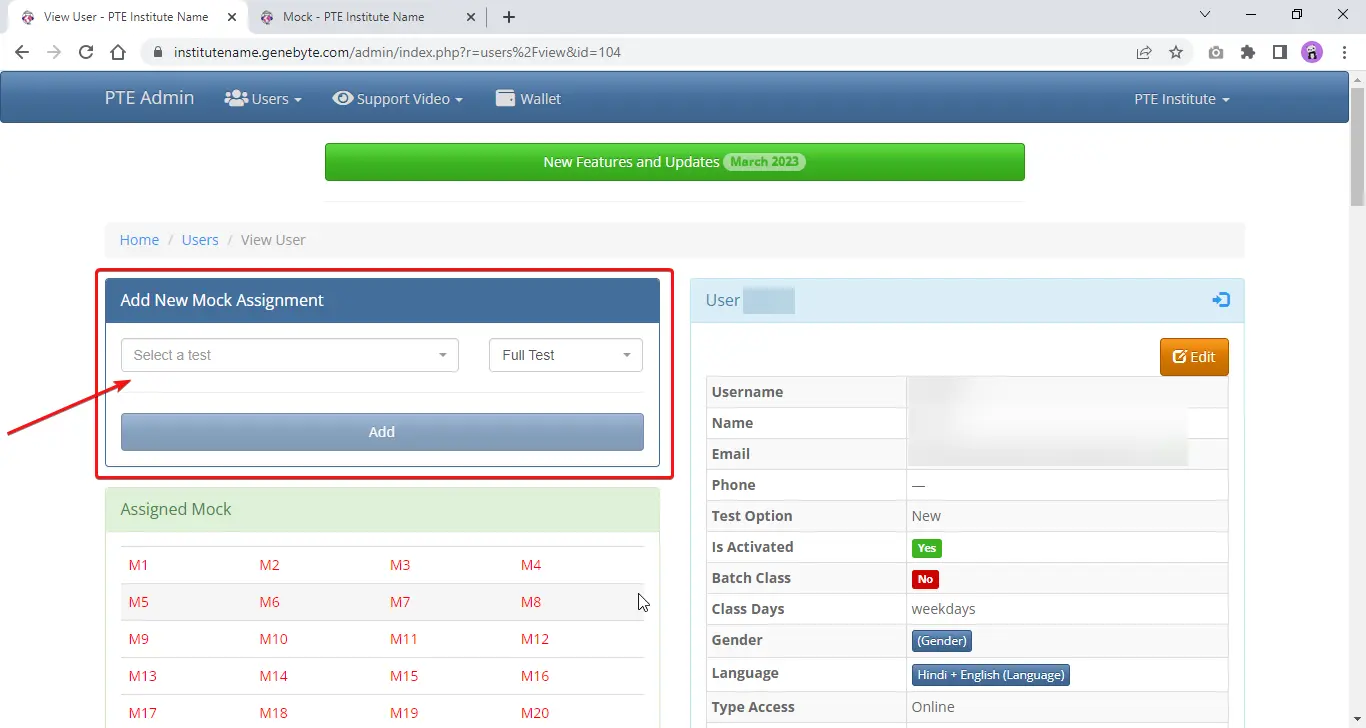
Click on Select a test, then choose a test, and then click on Add.
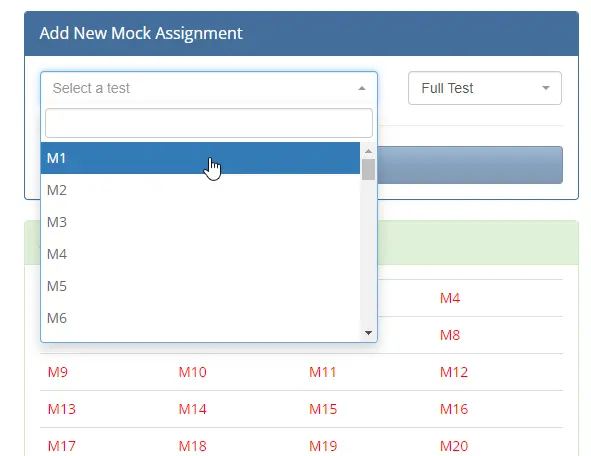
Clicking 'Add' button will assign the test to the user
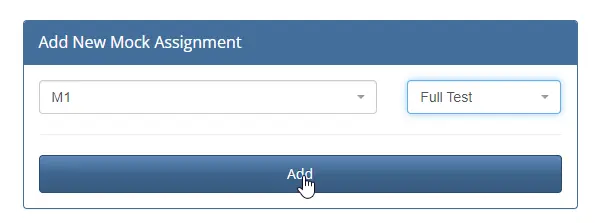
The page will reload itself, a confirmatory notification will appear, and the list below will show the newly added test as green.
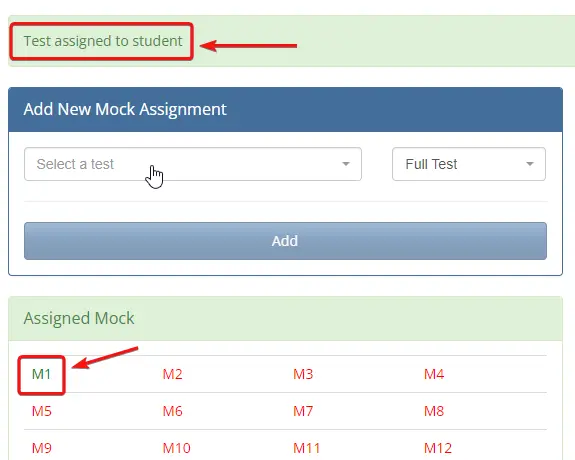
To further confirm, you can reload the user account page.
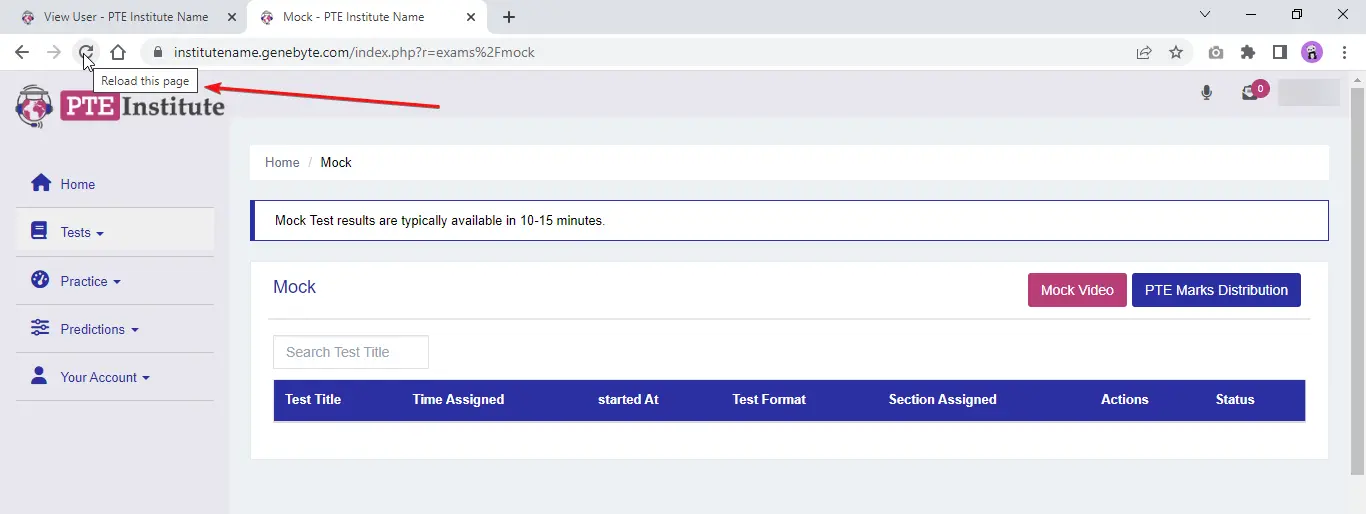
Now, you can see and access the assigned test of said category and its assigning time.